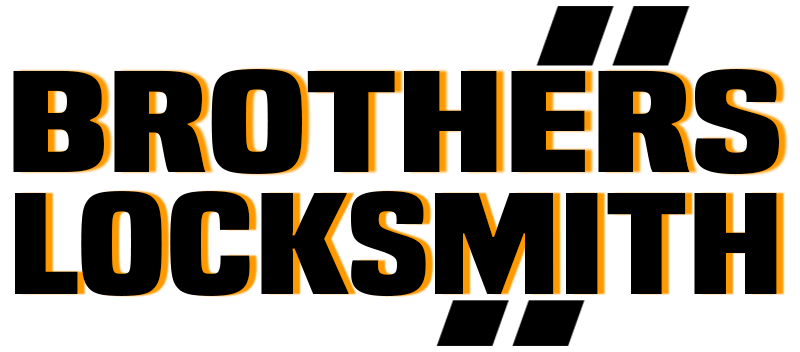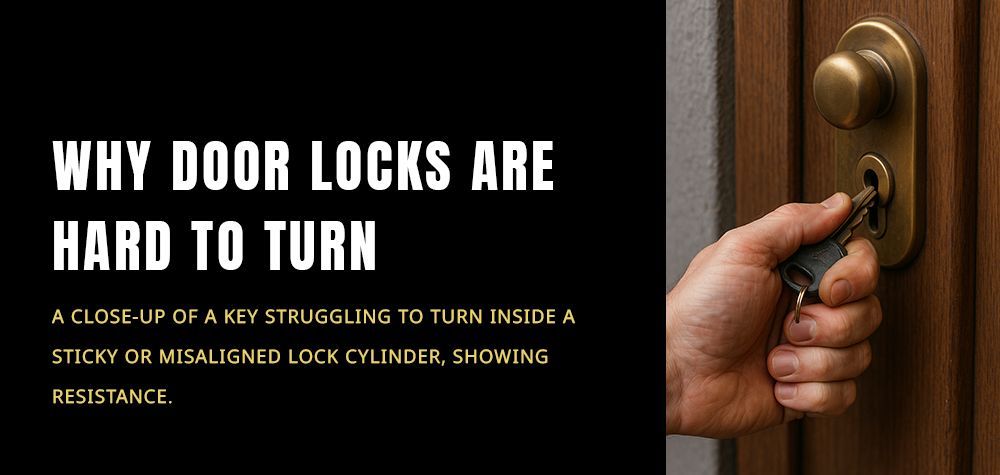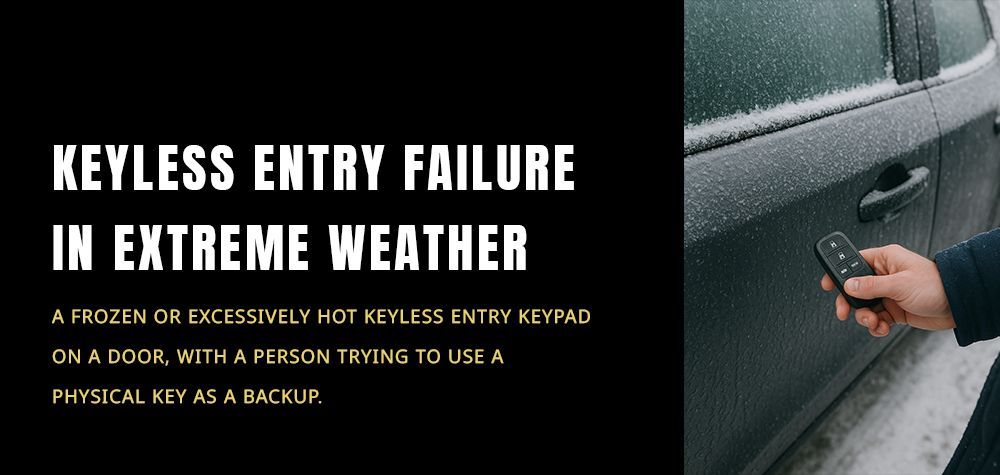Why Some Smart Locks Lose Wi-Fi Connection and How to Fix It
Smart locks are one of the most convenient additions to a modern home — no fumbling for keys, no worries about forgetting to lock the door, and the ability to control access from anywhere. But there’s one frustrating problem many users face: Wi-Fi disconnection. If your smart lock keeps dropping its connection or showing “offline” on your app, you’re not alone. Let’s explore why this happens, what it means, and how to fix it effectively.
How to audit your home’s lock system for weak points?
Why Do Smart Locks Lose Wi-Fi Connection?
There’s no single reason behind Wi-Fi issues with smart locks — rather, it’s a mix of factors involving signal strength, device settings, and network behavior. Below are the most common causes.
1. Weak Wi-Fi Signal Strength
Smart locks are often installed on exterior doors, far from your router. Thick walls, metal doors, and interference from appliances can all weaken the Wi-Fi signal. When the signal drops below a certain threshold, the lock disconnects.
Tip: Check your Wi-Fi signal near the door using your phone. If the signal is weak, that’s likely the issue.
2. Router Distance or Placement
If your router is placed in the living room or upstairs and your smart lock is on a basement or garage door, distance can disrupt connectivity. Wi-Fi signals degrade with every wall they pass through, especially brick, metal, or concrete.
3. Battery Issues
Smart locks rely on battery power to maintain their connection. When battery levels are low, many devices automatically disable Wi-Fi to conserve energy, resulting in an “offline” status.
4. Network Overload
Too many devices on your Wi-Fi network can cause bandwidth congestion. If your router is handling multiple smart gadgets — TVs, cameras, lights, phones — the connection may drop intermittently for low-priority devices like smart locks.
5. Firmware or App Glitches
Outdated firmware or app bugs can cause connectivity problems. Sometimes, after a software update (either from your router or lock manufacturer), the devices don’t sync correctly, requiring a manual reset.
6. Router Frequency Band
Most smart locks operate only on 2.4GHz networks, not 5GHz. If your router automatically switches between bands or only broadcasts 5GHz near your door, your lock may lose its connection.
7. Power Interruptions
If you’ve had a recent power outage, your router and lock might have restarted asynchronously — causing your device to appear offline until they reconnect.
How to Fix Smart Lock Wi-Fi Disconnection Issues
Now that you know the causes, let’s go through the most effective solutions to restore a stable connection.
1. Move or Boost Your Wi-Fi Signal
Reposition your router closer to the door, or install a Wi-Fi range extender near the lock. You can also use mesh Wi-Fi systems, which spread coverage evenly throughout your home — ideal for smart devices.
Pro tip: If you can, place your router at a height and in a central location away from other electronics to reduce interference.
2. Check Your Router Settings
Log into your router settings and ensure:
- The 2.4GHz network is active (most smart locks don’t work with 5GHz only).
- Your Wi-Fi channel isn’t crowded (try channels 1, 6, or 11).
- You’re not using a hidden SSID — your smart lock must see the network to connect.
3. Replace or Recharge Batteries
If your smart lock is battery-powered, replace them when you see connection drops. Some locks (like August, Yale, or Schlage Encode) send battery alerts — don’t ignore them. Weak batteries can interrupt not just Wi-Fi but also the locking mechanism.
4. Reconnect or Reset the Lock
Open your smart lock app and select the option to reconnect Wi-Fi. If that doesn’t work, perform a soft reset (usually pressing and holding the setup button). Avoid factory resets unless you’ve exhausted all other fixes, as that will erase your custom settings.
5. Update Firmware and Apps
Manufacturers release firmware updates to fix bugs and improve connectivity. Go to your smart lock’s app → Settings → Device Info → Firmware Update (depending on brand). Also, keep your Wi-Fi router firmware and app up to date.
6. Reduce Network Load
Try disconnecting unused devices from your Wi-Fi. Too many smart gadgets competing for bandwidth can make your lock drop offline frequently. Alternatively, invest in a router designed for IoT devices that handle multiple connections efficiently.
7. Consider a Smart Hub or Bridge
Some smart locks (like Philips, Nuki, or older August models) perform better with a dedicated hub or Wi-Fi bridge. These devices ensure a more stable and direct connection between the lock and your home network, even when your phone or router updates.
8. Protect Against Interference
Microwaves, baby monitors, Bluetooth speakers, and even garage door openers can interfere with Wi-Fi. Try turning these off temporarily to see if your lock’s connection improves.
Brand-Specific Tips
- August Smart Locks: Check if the August Connect Wi-Fi Bridge is within 15 feet of the lock.
- Yale Assure Locks: Ensure compatibility with your router’s 2.4GHz network and enable DHCP auto-assign.
- Schlage Encode: Verify firmware through the Schlage Home app; factory reset if persistent issues occur.
- Ultraloq Locks: Use the Ultraloq Bridge and update both firmware and app to the latest version.
Prevent Future Disconnections
Once your smart lock is stable, here’s how to keep it that way:
- Test your Wi-Fi speed near the door every few weeks.
- Keep your lock’s batteries fresh and change them in pairs.
- Regularly clean your lock’s sensors and Wi-Fi antenna area.
- Avoid switching router names or passwords without updating them in the lock app.
When to Call a Professional
If you’ve tried all troubleshooting steps and your smart lock still loses Wi-Fi, the issue could be internal hardware failure or compatibility. In that case, contact the manufacturer’s support team or a certified locksmith who specializes in smart locks. They can inspect, reconfigure, or replace parts safely without voiding the warranty.
The risks of using universal key duplicators
Final Thoughts
A smart lock losing Wi-Fi doesn’t mean it’s faulty — it’s usually a simple fix involving better signal, fresh batteries, or an updated connection. By optimizing your Wi-Fi setup and following best practices, you’ll enjoy uninterrupted smart access and peace of mind, knowing your home is always secure and connected.
Call Us Any Time!