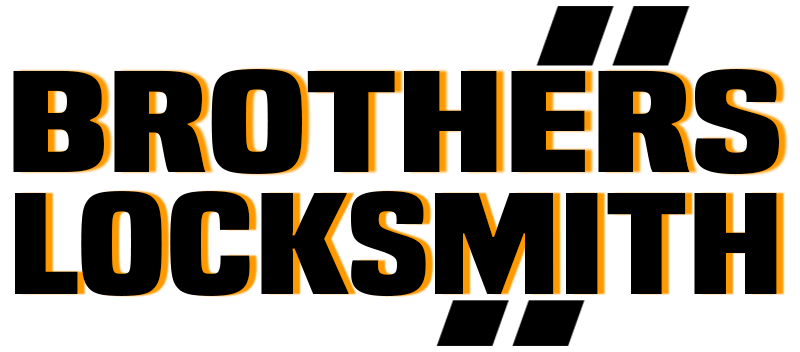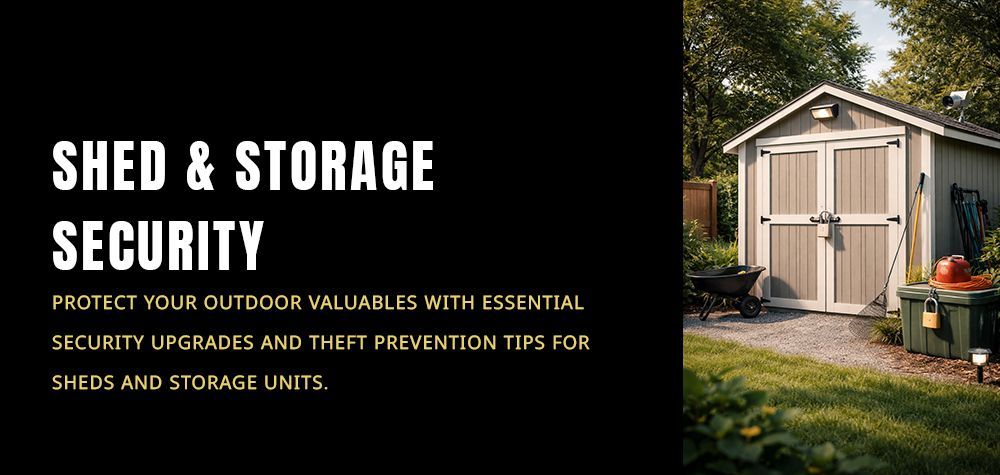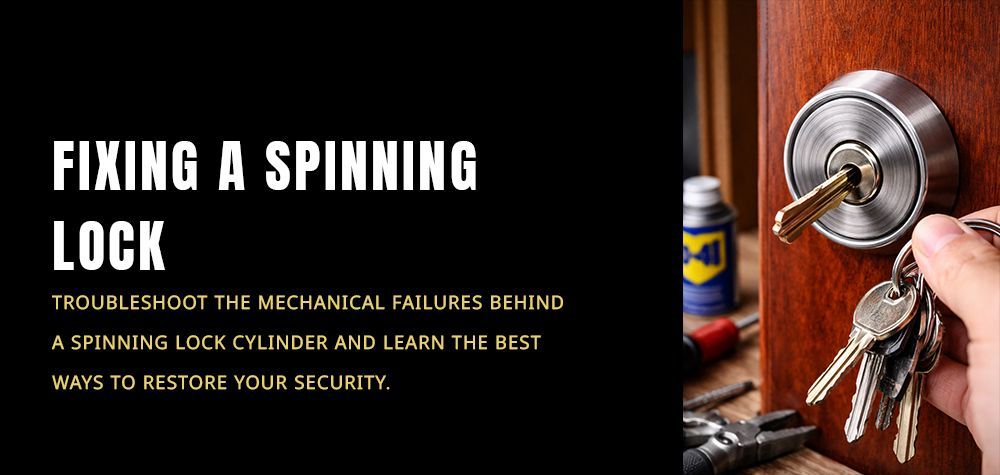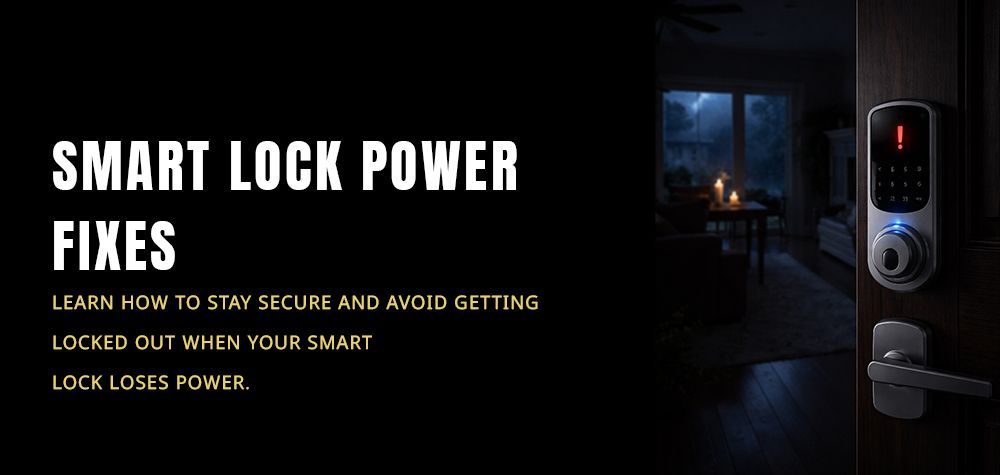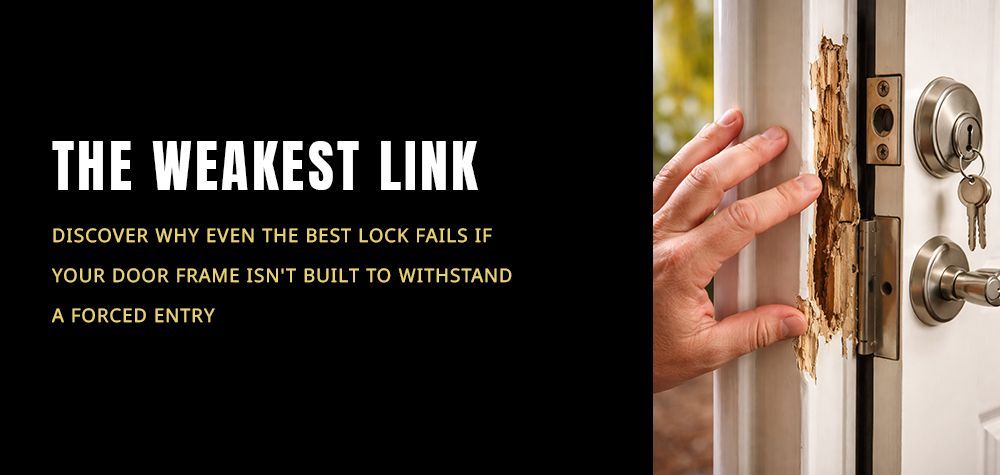What Happens When a Lock’s Firmware Update Fails
Smart locks make life easier—until they stop cooperating. One of the most common (and scariest) issues people face is a failed firmware update. Suddenly, the lock won’t respond, refuses to pair, beeps strangely, or worse, won’t unlock. It feels like having your phone freeze, except the frozen device is the thing protecting your home.
This blog breaks down what actually happens inside a smart lock when a firmware update fails, why it happens, and how you can recover the lock without panicking.
Are smart locks safe for elderly or accessibility use?
Why Smart Locks Need Firmware Updates in the First Place
Firmware is the lock’s internal software—the brain that decides how it responds to codes, Bluetooth signals, Wi-Fi, and sensors. Developers release updates to:
- Patch security vulnerabilities
- Improve battery efficiency
- Fix bugs
- Add new features
- Support new apps or devices
Just like phones need updates, your lock needs them to stay secure and functional. But unlike a phone, a smart lock doesn’t have a big display telling you exactly what went wrong, which makes failures confusing.
The Most Common Causes of Firmware Update Failures
Firmware updates fail for a few reasons, and most of them are related to power or connectivity.
Weak or Dead Batteries
If the batteries dip below a safe threshold during installation, the update cannot complete. This can corrupt the lock’s internal memory.
Interrupted Bluetooth or Wi-Fi Connection
If the signal drops—even for a second—the update may freeze halfway. This is extremely common with Bluetooth-only locks.
App Crashes or Phone Freezing
If your phone locks, crashes, or goes out of range, the update can stop mid-process.
Manufacturer Server Issues
Sometimes the issue is on the brand’s side. If the update package doesn’t download cleanly, the installation fails.
Using Unsupported Devices
Older phones or outdated apps sometimes send corrupted update files.
What Actually Happens to the Lock When the Update Fails
This is the part most people don’t understand:
When a firmware update fails, the lock may end up in a state where
part of its internal memory is updated and part is not. This creates a mismatch between what the lock thinks it should do and what it is actually capable of.
Here’s what your lock may experience:
The Lock Becomes Unresponsive
The motor might stop working, the keypad might not light up, or the app might show "unknown device."
The Lock Enters Recovery or Safe Mode
Some modern smart locks automatically switch to a limited-function mode that prevents damage. It may only accept manual key operations.
Communication Fails Completely
The lock may stop pairing with the app because the communication firmware got corrupted.
Beeping or Flashing Error Codes
This is the lock’s way of saying something went wrong internally.
Motor Failure or Jam
If the firmware controlling the motor is damaged, the lock may jam or fail to turn even when manually operated.
Can a locksmith audit your home and give a security score?
Can You Still Unlock the Door After a Failed Update?
In most cases—yes. But it depends on your lock type:
Keyed Smart Locks
You can usually use the physical backup key unless the mechanical portion is damaged.
Keypad-Only Locks
If the keypad firmware corrupts, the code may not work. Some models still accept master reset codes.
App-Only (Bluetooth/Wi-Fi) Locks
These are the most vulnerable because if communication fails, the app cannot connect at all.
How to Recover a Lock After a Failed Firmware Update
Most brands build emergency recovery steps into their devices. Here’s what usually works:
Restart the Lock
Remove and reinsert the batteries, or press the manufacturer’s reset button. This forces the lock to reload stored firmware.
Try the Update Again
Sometimes the lock pauses the update at a safe point and just needs another attempt.
Perform a Soft Reset
This resets the lock’s software but keeps your codes and settings intact.
Perform a Hard Reset
This wipes the firmware and restores factory settings. You will need to reprogram the lock.
Use a Physical Key Override
If the lock is jammed electronically, switching to mechanical mode usually works.
Reconnect to the App
Remove the device from the app, re-add it, and initiate a fresh update.
When You Will Need Professional Help
Call a locksmith or the manufacturer’s support if:
- The lock does not respond at all
- The keypad refuses to reset
- The motor is stuck after the failed update
- You are locked out completely
- You suspect the firmware is permanently corrupted
Locksmiths experienced with smart devices can manually override or reprogram the lock without damaging it. In extreme cases, the lock’s circuit board may need replacement.
How to Prevent Firmware Failures in the Future
Use Fresh Batteries Before Updating
Never update with low battery levels.
Stay Close to the Lock
Keep your phone right next to the lock during the update.
Avoid Updating During Bad Wi-Fi
If your home internet is unstable, switch to Bluetooth-only mode or wait.
Don’t Use Old Apps
Update the lock’s mobile app first.
Let the Update Complete
Do not close the app, lock your phone, or walk away mid-process.
Final Thoughts
A failed firmware update can make a smart lock act completely dead, but in most cases it’s recoverable. Understanding what’s happening inside the lock helps you troubleshoot calmly instead of panicking. With the right steps—and sometimes a locksmith—you can bring the lock back to life without damaging your door or security system.
If your lock still refuses to function, always call a professional rather than forcing it. Smart locks are sensitive, but with proper handling, they can be restored safely.
Call Us Any Time!